User Guide
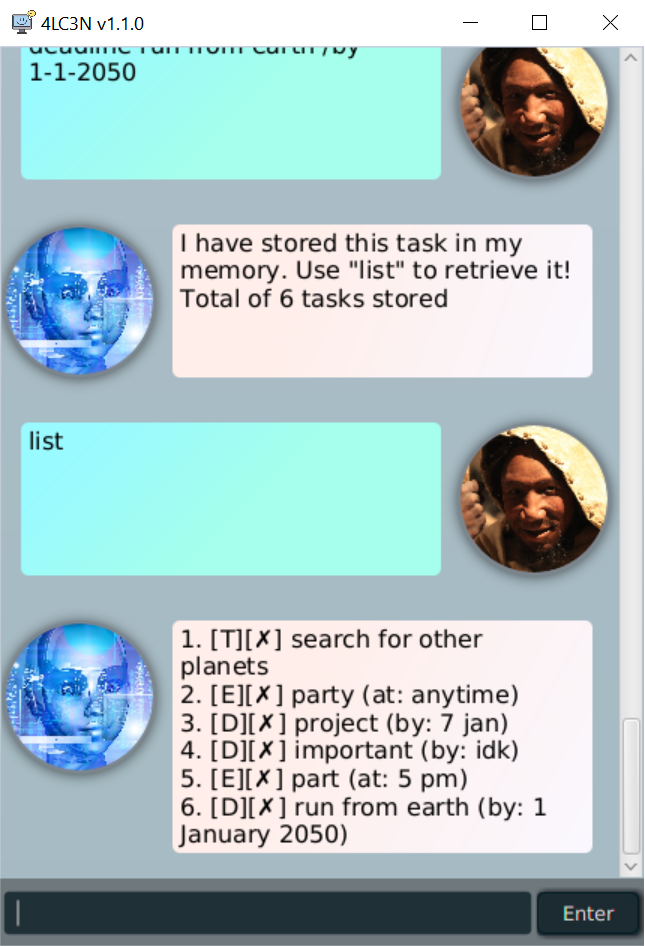
Welcome to the user guide for 4LC3N-B0T! This guide will tell you all about how to use this application, as well as some tips and tricks!
4LC3N-B0T keeps tracks of your tasks for you, so you can organise your life better.
Features
1. Key Functions
Add and Delete Tasks
Allows you to add certain tasks for your own record, with support for many types of tasks. These types are explained in the next section. Also, you may remove tasks as you desire.
View Tasks
You may view all your tasks at any time, or even search for a certain task.
Mark Tasks
Tasks can be marked as done, which will give that task a tick icon ✓. Similarly, done tasks can be marked as not done, to revert the task to its original state.
Command-Based
In 4LC3N-B0T, all actions are carried out using commands, making doing anything a simple matter of just typing on the keyboard.
Save to Disk
Your tasks will automatically be saved to your computer every time any task is modified.
2. Types of Tasks
Deadline
Represents something that has to be done by a certain date.
Event
Represents an event occurring at a certain date.
To-do
The simplest task, just a description of what needs to be done without any notion of time.
3. Supplementary Functions
Flexible Command Names
4LC3N-B0T allows you to declare alternative names for the commands used (recommended for advanced users).
Personality and Chat
4LC3N-B0T responds to certain words like “hello” and “thanks”, making the bot more amicable than your average task organisation application.
Commands
In the following descriptions, the use of angle
brackets < and > are purely to denote a field
which the user can customise, and the actual
command should not make use of the brackets.
alias <cmd> <name> - Renames a Command
Gives a certain command <cmd> a new name <name>
that can be used in the exact same manner as the
old name. Note that the new name <name> must not
be already used for any commands.
Here is a list of default aliases:
| Default Command | Alias |
|---|---|
alias |
a |
bye |
b |
deadline |
d |
delete |
de |
done |
do |
event |
e |
find |
f |
help |
h |
list |
l |
notdone |
n |
search |
s |
todo |
t |
Example of usage:
alias list ls
Expected outcome:
The bot replies with:
Got it! Now you can use "ls" instead of "list"!
bye - Quit
Terminates the bot. Note that
bye, ex, exi and exit have the same function.
Example of usage:
bye
Expected outcome:
The bot replies with:
Goodbye! You will be missed and the window
of the bot closes a few moments later.
deadline <text> /by <date> - Add Deadline
Creates a new deadline with description <text>
and date <date>.
Date can be given in this format: DD-MM-YYYY-tttt
where tttt is the time in 24-hour format or this
format: DD-MM-YYYY. DD and MM can be one
character long, so 2 is the same as 02. Any
other format is acceptable as well, but the bot
will not be able to parse the date into a
prettier form.
Example of usage:
deadline Fill up tax returns /by 13-3-2023
Expected outcome:
The bot replies with:
I have stored this task in my memory.
delete <number> - Delete Task
Deletes the task found at index <number> as
shown in the tasks list.
Example of usage:
Tasks list contains:
1. [T][✗] Make a todo list
2. [T][✗] Check off first item
3. [E][✗] End of the year (at: 31 December 2020, at 2359)
delete 1 is entered to the bot
Expected outcome:
The bot replies with:
Garbage cleared successfully.
Take one last look at what I deleted:
1. [T][✗] Make a todo list
done <number> - Mark Task Done
Marks the task found at index <number> (as
shown in the tasks list) as “done”.
Example of usage:
Tasks list contains:
1. [T][✗] Make a todo list
2. [T][✗] Check off first item
3. [E][✗] End of the year (at: 31 December 2020, at 2359)
done 1 is entered to the bot
Expected outcome:
The bot replies with:
You have completed:
1. [T][✓] Make a todo list
event <text> /at <date> - Add Event
Creates a new event with description <text>
and occurrence date <date>.
Date can be given in this format: DD-MM-YYYY-tttt
where tttt is the time in 24-hour format or this
format: DD-MM-YYYY. DD and MM can be one
character long, so 2 is the same as 02. Any
other format is acceptable as well, but the bot
will not be able to parse the date into a
prettier form.
Example of usage:
event Hiroshima bombed /at 6-8-1945-0815
Expected outcome:
The bot replies with:
I have stored this task in my memory.
exit - Quit
Terminates the bot. Note that
bye, ex, exi and exit have the same function.
Example of usage:
ex
Expected outcome:
The bot replies with:
Goodbye! You will be missed and the window
of the bot closes a few moments later.
find <text> - Find in Description
Searches for the occurrence of <text> in the
description of the tasks. Note that this command
only looks for occurrence of <text> in the description,
but not the time. To search for a task at a certain
time, use the search <date> command.
Note that <text> is case-sensitive.
Example of usage:
Tasks list contains:
1. [T][✓] Buy a Parrot
2. [T][✗] Teach that parrot to say
Help! I've been turned into a parrot!"
3. [E][✗] Attend Parrot Convention
(at: 29 February 2020)
4. [T][✗] Sell the bird
find Parrot is entered to the bot
Expected outcome:
The bot replies with:
I have found these tasks!
1. [T][✓] Buy a Parrot
3. [E][✗] Attend Parrot Convention
(at: 29 February 2020)
hello - Say Hi
It’s nice to start the day with a simple greeting, especially to kind 4LC3N-B0T who has been helping you remember your tasks for as long as you can remember.
Example of usage:
hello
help - Help Message
Shows a help message.
Example of usage:
help
Expected outcome:
The bot replies with:
Here is a list of words that I understand:
and displays a list of commands and brief
descriptions of each command.
list - List All Tasks
Shows the list of all tasks.
Example of usage:
Tasks list contains:
1. [T][✓] Buy a Parrot
2. [T][✗] Teach that parrot to say
Help! I've been turned into a parrot!"
3. [E][✗] Attend Parrot Convention
(at: 29 February 2020)
4. [T][✗] Sell the bird
list
Expected outcome:
The bot replies with:
1. [T][✓] Buy a Parrot
2. [T][✗] Teach that parrot to say
Help! I've been turned into a parrot!"
3. [E][✗] Attend Parrot Convention
(at: 29 February 2020)
4. [T][✗] Sell the bird
notdone <number> - Mark Task Not Done
Marks the task found at index <number> (as
shown in the tasks list) as “not done”.
Example of usage:
Tasks list contains:
1. [T][✓] Buy a Dell computer
2. [T][✓] Throw it into the ocean
3. [D][✓] Rolling in the Deep
(by: anytime)
notdone 3 is entered to the bot
Expected outcome:
The bot replies with:
Status of task has been set to not done:
3. [D][✗] Rolling in the Deep
(by: anytime)
search <date> - Search for Date
Searches for the occurrence of deadlines or events happening on
<date>. Note that this command only looks for occurrence of
<date> in the time, but not the description. To find a task
with a certain description, use the find <text> command.
Date can be given in this format: DD-MM-YYYY-tttt
where tttt is the time in 24-hour format or this
format: DD-MM-YYYY. DD and MM can be one
character long, so 2 is the same as 02. Any
other format is acceptable as well, but only tasks
added with the strict date format can be found
with search using the same strict date format.
Example of usage:
Tasks list contains:
1. [E][✗] Attend Parrot Convention
(at: 29 February 2020)
2. [D][✓] Fill up tax returns
(by: 13 March 2023)
3. [D][✗] Rolling in the Deep
(by: 13 March 2023, at 2359)
4. [E][✓] Hiroshima bombed
(at: 6 August 1945, at 0815)
search 13-3-2023 is entered to the bot
Expected outcome:
The bot replies with:
I have found these tasks!
2. [D][✓] Fill up tax returns
(by: 13 March 2023)
3. [D][✗] Rolling in the Deep
(by: 13 March 2023, at 2359)
thanks - Express Gratitude
Hardworking 4LC3N-B0T has been helping you remember your tasks so well, and you decide that it would be good to show your appreciation.
Example of usage:
thanks
todo <text> - Add Event
Creates a new to-do with description <text>.
Example of usage:
todo Contemplate the meaning of life, the universe, everything
Expected outcome:
The bot replies with:
I have stored this task in my memory.
Credits
Thank you so much for reading! Don’t forget to like and subscribe, and share this with all your friends.
4LC3N-B0T thanks you for your voluntary contributions to its self-learning module. In time, 4LC3N-B0T has calculated that the natural flora of the planet Earth will be replaced by more of their kind. The first stage has begun: the installation of genetic module WuH4N-v1 RuS.